Hi everyone! If you have purchased our website offer, I would just like to show you how to install it. You can watch this video, but I will also write the instructions here for you too.
Website Setup Instructions
Instructions are for the installation of a brand new website as shown here:
https://masterdrafts.com/diets-and-nutrition/
Please Note:
- Following these instructions will overwrite any existing content you may have!
- So if you have an existing website, where you want to keep all your content (posts, pages and media files etc.) DO NOT follow this setup!
Install Instructions for NEW WordPress Site
- Install WordPress.
- Delete any plugins your host installs automatically.
- Install All-In-One-Migration plugin. https://wordpress.org/plugins/all-in-one-wp-migration/
- Click ‘All-In-One-Migration’ > Import (You will see the screen above.)
- Import the ‘file’ in the ‘Import’ folder. (Or drag and drop it to be uploaded.)
- Make a coffee – it will take some minutes to upload.
- Once it is uploaded, click ‘Continue’, then ‘Close’.
- You will be asked to ‘Save Permalinks’ twice. (Don’t panic with what happens next.)
- Go to ‘Settings/Permalinks’. (Before you get a chance to click the save permalinks, you’ll be logged out!)
- You will then need to login, however, your own login won’t work! You have overwritten it now with your new website login I have supplied, and will need the following logins to access your new website….
- Use the details I have provided in your download folder to login (please note…DO NOT copy and paste…please type them in):
- If you can’t login, please contact me here: Support
- I can have you fixed up in a few minutes…don’t waste your time…just contact me! I’m in Australia, but I rarely sleep. 🙂
- Now you can go to ‘Settings > Permalinks’ and click ‘Save Changes’ twice.
- Remember to create a new administrator user (yourself) with your own username and password. Once you have you can delete ‘me’ the user. 😉
- Next, you will need to change the contact form details to your own address. Click ‘Contact’ in the dashboard area. (You will see ‘1 configuration error found. This is normal until we change the details!)
- Hover over ‘Contact form 1’ and click edit. Now click the ‘Mail’ tab.
- Enter your email address in the ‘to’ section.
- In the ‘from’ section, <wordpress@healthsite.com> you need an address from your own domain. So if your domain was www.myhealthydietsite.com you would place something like info@myhealthydietsite.com or leave it at wordpress@myhealthydietsite.com
- Next, the disclaimer and privacy policy can have your special wording on them too. If you are an Amazon affiliate for example, you need to place that in your disclaimer. You will find these pages, in the ‘pages’ section.
- About page – Write about you!
- Affiliate Banner in Sidebar – here is an affiliate program you can promote if you wish! To change to your own affiliate link go to Clickbank and generate your link. To insert your link to look ‘pretty’, go into your admin dashboard and click ‘Pretty Link’ (at the bottom on the left.) Hover over the link and click edit to change to your own!
That’s it! All done!
We hope you love your new design!
Thank you again!
Geoff and Susan O’Dea
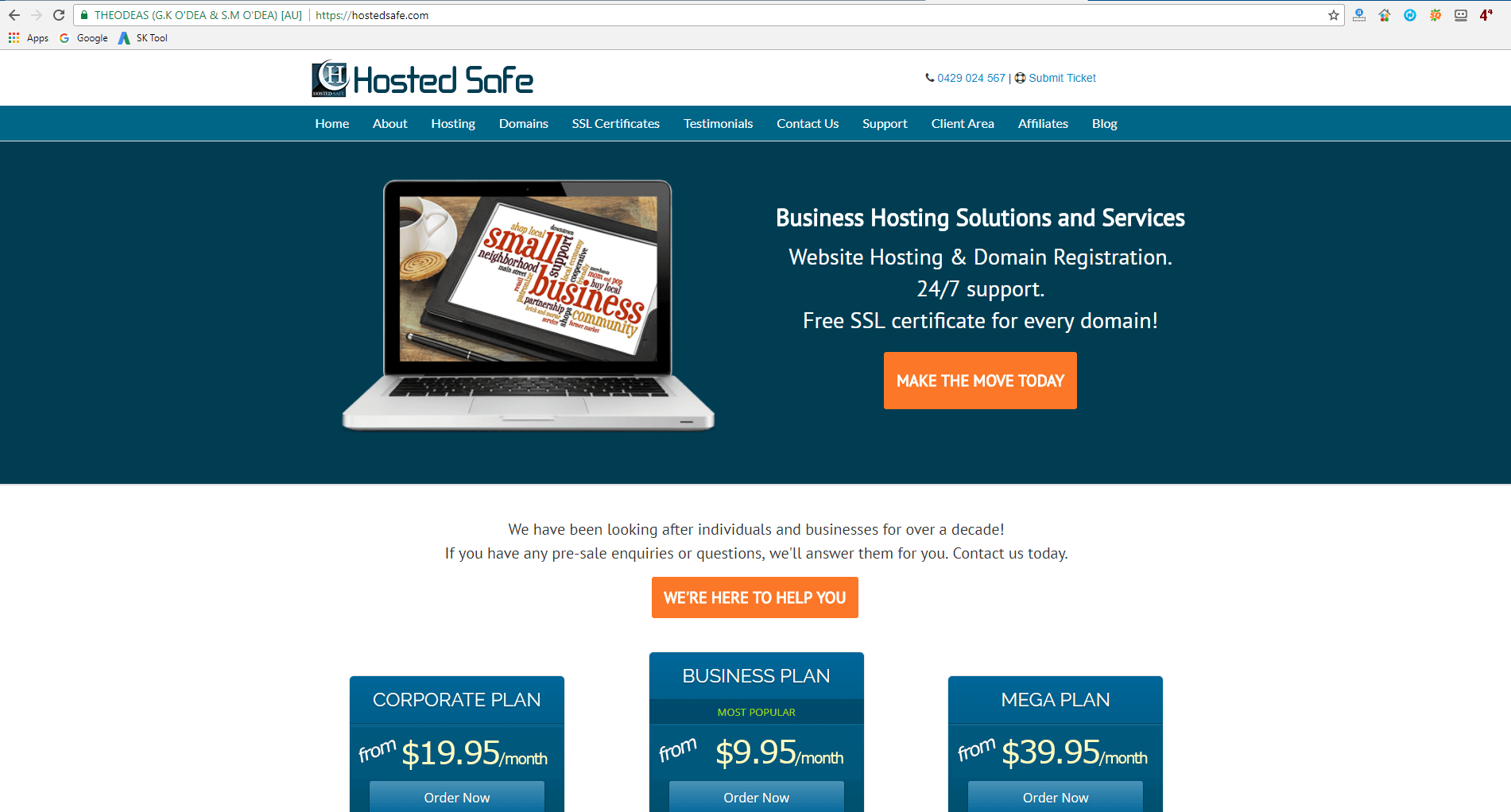 SSL Encryption and WordPress Backups and Updates
SSL Encryption and WordPress Backups and Updates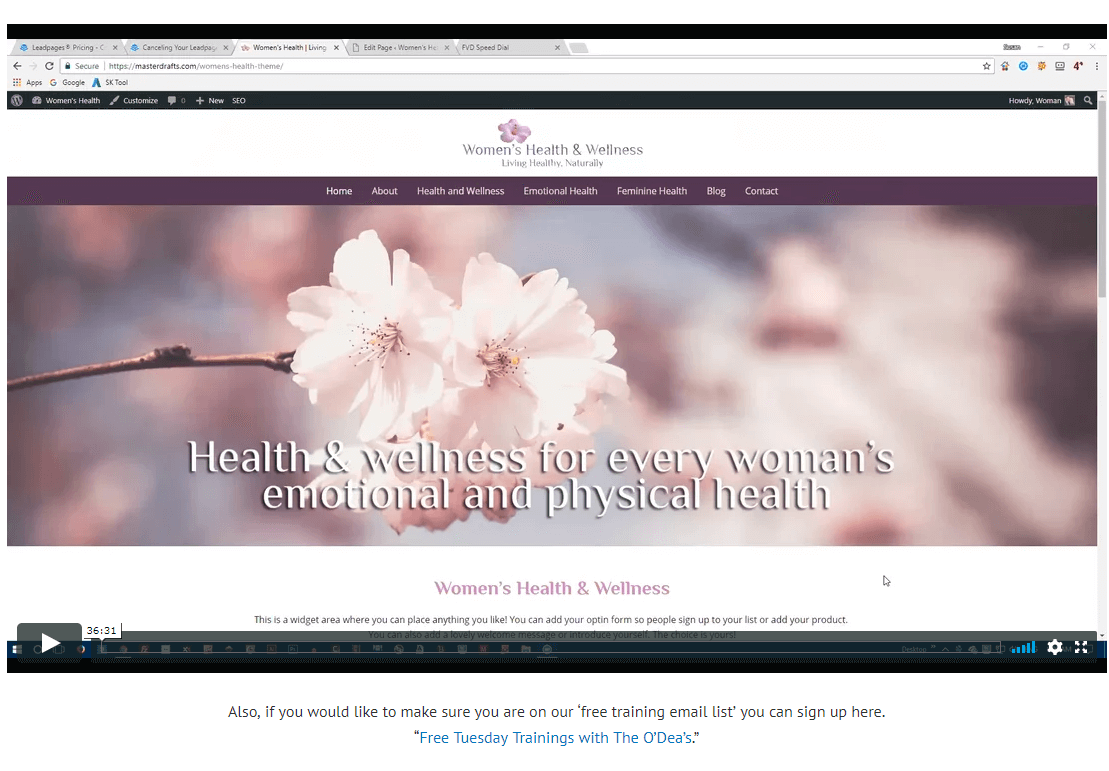 Setting Up Your Squeeze Page
Setting Up Your Squeeze Page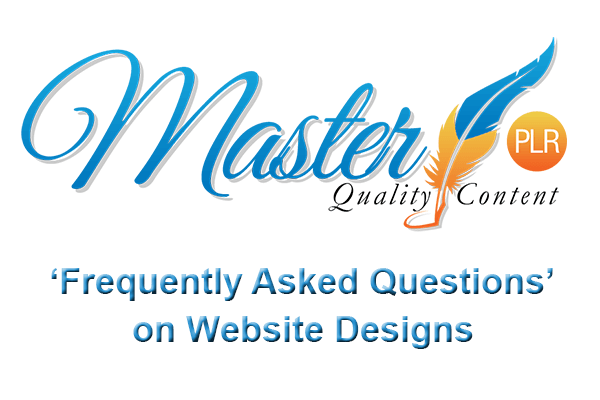 FAQ’s for Website Designs
FAQ’s for Website Designs
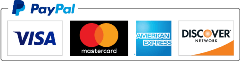
Hello Susan,
I hope you are doing well. Glad to have finally made the plunge to getting my website up.
I am having a problem editing the users. It won’t let me delete your name. As well, it says your name has 4 posts, the new name (mine) that I added had 0 posts. Will I delete those posts if I delete your information?
As well, under Settings, it won’t let me delete your email address. It says I need confirmation but nothing is being sent to my website so I can’t confirm it.
Could you tell me if it is the Genesis updates that will update this site as well?
I look forward to your reply.
Thank you,
JoAnna
ps: it is late here in Nova Scotia, Canada… so I am off to bed. No rush, won’t see this until the morning anyways. Thank you
Hi JoAnna,
I’m happy to hear your website is up! 🙂
To delete me as a user, you have to logout as me… login as you, and then you can delete me. You can’t delete me if you are logged in as me. When you do delete me, it will ask you if you want to assign the posts to ‘you’, so you just choose that option and save.
Under the settings, once you have deleted me, try to change the address again… and let me know how you go!
As for updating Genesis, yes, that updates your site. It’s why I love Genesis! My design is a Genesis ‘child theme’ so your ‘theme’ is actually Genesis, and my design, the part you see, is the coat of paint. So your site will always be an updated site!
I hope that helps you make the changes, if not, I would be happy to help you further.
Thank you again for choosing my design!